Gain display "Related Articles" or "Related Post", "Related Article" are blog readers could easily find other information that still has something to do with who they are reading the article.
Here's how to make it!
Follow the steps below :
a. Log in to Blogger bloggers.
b. Select the "Layout -> Edit HTML".
c. Check the box "Expand Widgets Templates'.
d.
<script type="text/javascript">
removeRelatedDuplicates();
printRelatedLabels();
</script><b:widget id='HTML13' locked='false' title='Related Post' type='HTML'>
<b:includable id='main'>
<b:if cond='data:blog.pageType == "item"'>
<!-- only display title if it's non-empty -->
<b:if cond='data:title != ""'>
<h2 class='title'><data:title/></h2>
</b:if>
<div class='widget-content'>
<data:content/>
</div>
<b:include name='quickedit'/>
</b:if>
</b:includable>
</b:widget>
h. Look results.
- Notice : After so if you want to change the words "Related Posts by Categories" then search for the code in HTML, then replace it with text / writings you like.


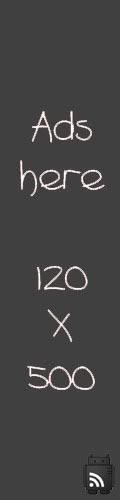

0 comments